


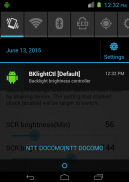
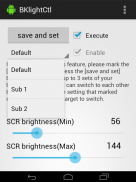

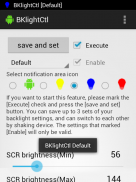
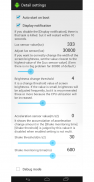
BKlightCtl(Brightness control)

Deskripsi BKlightCtl(Brightness control)
When adjusting the brightness of the backlight, you can arbitrarily set the maximum and minimum of the brightness and switch with shake. Adjust with LED brightness without using filter.
1. The maximum and minimum brightness can be set arbitrarily when the backlight brightness is automatically adjusted. (Android 4.4+, or Rooted 4.3 or lower only)
2. Save up to three settings and switch with shake. (Android 4.4+, or Rooted 4.3 or lower)
3. You can set the backlight brightness to be darker than the OS minimumize setting. (Rooted Android 4.3 or lower only)
4. For models with hard keys, you can adjust the key backlight. (Rooted Android 4.3 or lower only)
5. Because filters are not used, power saving is achieved if the luminance is lowered. Also the capture will not get dark.
1.
Please set the notification setting of Superuser etc to off.
2.
Start BKlightCtl.
3.
Let's move the seek bar of "SCR brightness (Min)". The screen darkens according to the value of the bar.
The brightness set here becomes the lowest brightness.
If you darken the setting too much, you may not be able to see the screen, so please be careful!.
For safety reasons we can not set it to less than "8".
4.
BKlightCtl does not correspond to that model if it does not become dark even if "SCR brightness (Min)" is changed.
5.
Next, adjust "SCR brightness (Max)". The brightness set here becomes maximum brightness.
It can not be smaller than "SCR brightness (Min)".
Depending on the model, 255 is not the maximum brightness. (It does not become brighter than a certain value)
For example, if the brightness of 144 or more does not change, set it to 144.
6.
In this state the setting is not saved and the brightness adjustment is not working.
Please check "Execute" and press "Save & Set" button.
A display is added to the notification bar and automatic adjustment is started within the specified brightness range.
7.
If you want to stop the operation, uncheck "Execute" and press the "Save & Set" button.
8.
It can be automatically started with the menu - "Detail settings" - "Auto start on boot".
Please do not check "Auto start on boot" at the first stage.If problems occur, turn the power off and back on.
"Button luminance threshold value" is the threshold value of the surrounding brightness.
Change the key backlight to "KBD brightness" when the surrounding brightness is brighter than the "Lux threshhold(KBD)" setting, or to "KBD brightness (Night)" when it is dark.
If you do not use key backlight, please set "Lux threshhold(KBD)" to zero.
· It is possible to change the brightness by inputting the following shell command with root authority.
[Screen]
am startservice -n com.jp.ssipa.bklightctl / .MyService --es SERVICE_STATUS TEST_K - ei TESTVALUE {0-255}
[Key]
am startservice -n com.jp.ssipa.bklightctl / .MyService --es SERVICE_STATUS TEST_S - ei TESTVALUE {0-255}
· If you have any request, please comment on Google Plain.
Ketika menyesuaikan kecerahan lampu latar, Anda bisa seenaknya mengatur maksimum dan minimum brightness dan beralih dengan goyang. Sesuaikan dengan kecerahan LED tanpa menggunakan filter.
1. maksimum dan kecerahan minimum dapat diatur sewenang-wenang ketika kecerahan backlight secara otomatis disesuaikan. (Android 4.4+, atau Berakar 4.3 atau lebih rendah saja)
2. Simpan hingga tiga pengaturan dan beralih dengan goyang. (Android 4.4+, atau Berakar 4.3 atau lebih rendah)
3. Anda dapat mengatur kecerahan backlight menjadi lebih gelap dari pengaturan OS minimumize. (Berakar Android 4.3 atau yang lebih rendah hanya)
4. Untuk model dengan tombol keras, Anda dapat menyesuaikan backlight kunci. (Berakar Android 4.3 atau yang lebih rendah hanya)
5. Karena filter tidak digunakan, hemat daya dicapai jika luminance diturunkan. Juga menangkap tidak akan mendapatkan gelap.
1.
Atur pengaturan pemberitahuan Superuser dll untuk off.
2.
Mulai BKlightCtl.
3.
Mari kita memindahkan mencari bar dari "kecerahan SCR (Min)". Layar gelap sesuai dengan nilai bar.
Kecerahan diatur di sini menjadi kecerahan terendah.
Jika Anda menggelapkan pengaturan terlalu banyak, Anda mungkin tidak dapat melihat layar, jadi harap berhati-hati !.
Untuk alasan keamanan kita tidak dapat mengaturnya untuk kurang dari "8".
4.
BKlightCtl tidak sesuai dengan model yang jika tidak menjadi gelap bahkan jika "SCR kecerahan (Min)" diubah.
5.
Selanjutnya, sesuaikan "SCR kecerahan (Max)". Kecerahan diatur di sini menjadi kecerahan maksimum.
Hal ini tidak bisa lebih kecil dari "kecerahan SCR (Min)".
Tergantung pada model, 255 tidak kecerahan maksimum. (Ini tidak menjadi lebih terang dari nilai tertentu)
Sebagai contoh, jika kecerahan 144 atau lebih tidak berubah, set ke 144.
6.
Dalam keadaan ini pengaturan tersebut tidak disimpan dan penyesuaian kecerahan tidak bekerja.
Silakan periksa "Jalankan" dan tekan "Save & Set" tombol.
Sebuah tampilan ditambahkan ke bar notifikasi dan penyesuaian otomatis dimulai dalam rentang kecerahan tertentu.
7.
Jika Anda ingin menghentikan operasi, hapus centang "Jalankan" dan tekan "Save & Set" tombol.
8.
Hal ini dapat secara otomatis dimulai dengan menu - "Detil pengaturan" - "Auto start on boot".
Jangan centang "Auto start on boot" pada stage.If pertama terjadi masalah, matikan dan kembali.
"Tombol nilai ambang luminance" adalah nilai ambang kecerahan sekitarnya.
Mengubah latar kunci "KBD kecerahan" ketika kecerahan sekitarnya terang dari "Lux ambang (KBD)" pengaturan, atau "KBD kecerahan (Malam)" ketika gelap.
Jika Anda tidak menggunakan backlight kunci, silahkan set "Lux ambang (KBD)" ke nol.
· Hal ini dimungkinkan untuk mengubah kecerahan dengan memasukkan perintah shell berikut dengan otoritas root.
[Layar]
am startService -n com.jp.ssipa.bklightctl / .MyService --es SERVICE_STATUS TEST_K - ei testValue {0-255}
[Kunci]
am startService -n com.jp.ssipa.bklightctl / .MyService --es SERVICE_STATUS TEST_S - ei testValue {0-255}
· Jika Anda memiliki permintaan apapun, silakan komentar di Google Plain.

























